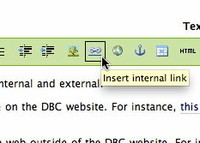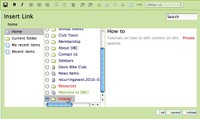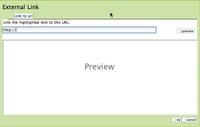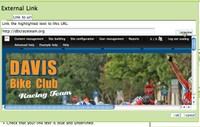Creating a Link
Steps on creating a link to pages on the DBC website and the web
There are two primary types of links: internal and external.
- Internal links refer to another page on the DBC website. For instance, this link will take you to the main "How To" page
- External links refer to pages on the web outside of the DBC website. For instance, this link will take you to the DBC race team website.
To Create an Internal Link
- Create the text that the user will click on to access the link. In the examples above, that text is "this link."
- Click on your cursor and drag across the text to highlight it. Make sure you do not include blank spaces before or after the text.
- Click on the chain symbol above the text edit area. (See image)
- An "Insert Link" dialogue box will open
- Navigate to the page or folder you want the internal link to send the user to and click the radio button. (See image - click on it to see a larger image)
- Click "ok"
- Check that your link text is blue and underlined.
- Save the page and test your link.
To Create an External Link
- Create the text that the user will click on to access the link. In the examples above, that text is "this link."
- Click on your cursor and drag across the text to highlight it. Make sure you do not include blank spaces before or after the text.
- Click on the globe symbol above the text edit area. (See image)
- An "External Link" dialogue box will open
- Type in the URL of the page you want the external link to send the user to. (See image - click on it to see a larger image)
- After typing in the URL, click on the "preview" button to the right. Check to make sure the link brings up the correct page. Edit the URL if necessary. (See image - click on it to see a larger image)
- Once the URL is correct, click "ok"
- Check that your link text is blue and underlined.
- Save the page and test your link.